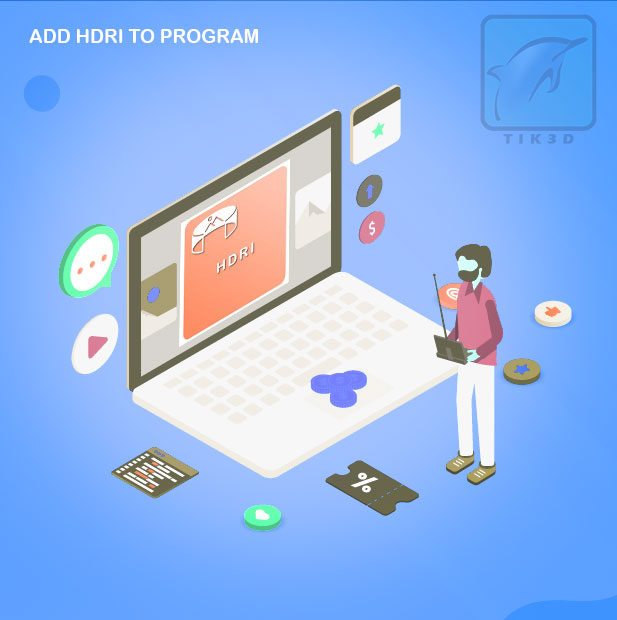
In this video, we will see how to add HDRI lights to VNW or Tik3D. Note that both methods have the same result and adding to either will update the other as well. In the training video, after adding, we have deleted and re-added the files using the second method.
HDRI lights or images are images that have a high dynamic range. In normal images, the light intensity is limited between 0 and 255 numbers, and by darkening the scene, all points will be equally dark. But HDRI images have the characteristic of keeping the light intensity inside. For example, when the light intensity is greater than 255, this value is stored in its data, and therefore, during lighting, it is able to simulate the intensity of sunlight or other lights with high accuracy. We invite you to watch how to add these files to the program. After the files are added, you can drag and drop them into any program such as 3ds Max, Maya, Houdini, Photoshop, After Effects, or any other program.
Briefly, adding files to the tik3d program is done in two ways
In this method, enter the desired HDRI section. For example, indoor or outdoor scenes. Then click the button above the offline dialog to open a new page.
Then drag and drop your HDRI files into the opened page. After that, drag the desired images on the created buttons to create the image corresponding to each one
Click the Add to Tik3d program button to finish the job. Now you have your own files that you can use in different programs
In this way, enter the HDRI part of the program
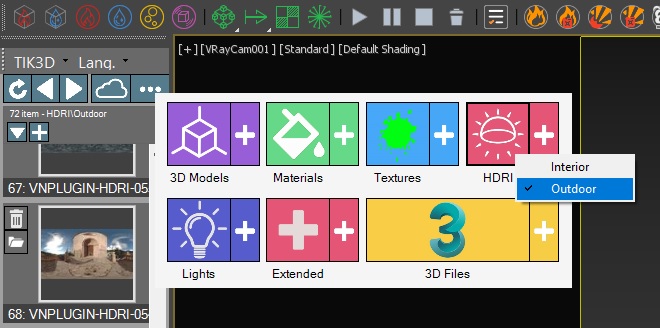
Then click on the dialogue button above. The file loading window opens. Select your files. Since the program is not able to create a preview of these files, it displays the file name as an image.
To change the image, just right-click on any icon and select the Change Image option from the opened dialog and select the photo you want.
If you want to see how to use HDRI lights, refer to this link
Your comments are valuable for us in order to improve the program.